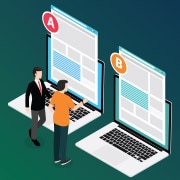This website stores cookies on your computer.
These cookies are used to collect information about how you interact with our website and allow us to remember you. We use this information in order to improve and customize your browsing experience and for analytics and metrics about our visitors both on this website and other media. To find out more about the cookies we use, see our Privacy Policy.
Laptop Buying Guide
How to Choose the Right Laptop to Meet Your Needs
Despite the rise of tablets and smartphones, laptops still hold a significant share of the computing market thanks to their ability to handle everything from basic tasks to demanding, resource-intensive applications. They remain a top choice for both business and personal use, as they have become more powerful, lightweight, and versatile than ever, offering superb portability without sacrificing performance.
Whether you're working remotely, gaming, creating content, or managing a business, the right laptop can make all the difference. With so many options available for various needs and budgets, choosing the perfect laptop can feel overwhelming. This guide will walk you through the key factors to consider, helping you make an informed and confident purchase, whether it's for fieldwork, office use, or creative tasks.
Whether you're working remotely, gaming, creating content, or managing a business, the right laptop can make all the difference. With so many options available for various needs and budgets, choosing the perfect laptop can feel overwhelming. This guide will walk you through the key factors to consider, helping you make an informed and confident purchase, whether it's for fieldwork, office use, or creative tasks.
Operating System
Choosing the right operating system is essential for ensuring your laptop meets your specific needs, whether it's for business, creative work, or everyday use. Here are the main options available:
|
|
Windows 11
Considerations: If you need enterprise-grade security and cloud PC functionality, the investment in Windows 11 Pro may be justified. |
|
|
macOSmacOS is known for its sleek design, seamless integration with other Apple devices, and user-friendly interface. The latest version, macOS Sonoma, enhances continuity features, allowing smooth interactions across Apple devices, and introduces new tools like desktop widgets and improved video conferencing.
Considerations: Optimized for Apple Silicon, macOS delivers high performance and energy efficiency, making it ideal for creative professionals and users in the Apple ecosystem. Its seamless integration across Apple devices is a major advantage, though it's exclusive to Apple hardware, so hardware lock-in is something to consider. |
|
|
Chrome OSChrome is a lightweight, cloud-focused operating system that relies primarily on web-based applications and cloud storage. Key features include:
|
 |
LinuxFor developers and tech enthusiasts, Linux offers an open-source, highly customizable, and often free operating system. Popular distributions like Ubuntu and Fedora cater to a wide variety of user needs, particularly for programming and development.
Considerations: Linux is ideal for those who are comfortable with more technical operations and has limited support for some commercial software, but it’s a powerful tool for those looking for flexibility and control. |
Windows 10 End of Support: How to Navigate Windows 10 EOS and the Rise of AI PCs
The countdown to Windows 10 end of support is officially on. And as Windows 11 adoption gains momentum and Copilot+ PCs emerge as a new category of intelligent devices, IT leaders face a critical crossroads: how to ensure their environments are secure, future-ready, and equipped to support the growing expectations of both users and leadership.This guide is here to cut through the confusion and help you understand what this transformation really means. From hardware specs and device personas to intelligent workflows, proactive services like modern device management, and AI-integrated support, we’ll walk through how your business can move from Windows 10 dependency to the new Copilot+ opportunity with clarity, control, and confidence.
Download Guide
Processor (CPU)

The processor (CPU) is the heart of your laptop, determining how fast and efficiently it can perform tasks. Here are the main options available:
Intel® Core™ Ultra Processors
The next-generation laptops are here—AI PCs powered by Intel® Core™ Ultra processors. These devices go beyond traditional computing, combining advanced performance, intelligent AI acceleration, and robust security to help you work smarter, create faster, and stay protected. Whether you’re a creator, gamer, business professional, or simply want a laptop that adapts to your needs, Intel® Core™ Ultra delivers the speed, intelligence, and connectivity to keep you ahead.With two powerful families—Series 1 and Series 2—Intel® Core™ Ultra processors offer tailored solutions for every user. Explore the highlights of each series below to find the perfect AI PC for your productivity, creativity, and collaboration needs.
Intel® Core™ Ultra Series 2 processors take mobile computing to the next level, delivering next-gen AI experiences, breakthrough x86 power efficiency, and discrete-class graphics in ultra-slim laptops. Featuring the latest P-core and low-power E-core architectures, an enhanced NPU 4.0 AI engine, and built-in Intel® Arc™ GPUs with Xe2 architecture, Series 2 is designed for demanding AI workloads, advanced content creation, and high-performance gaming. With support for Thunderbolt 4, Wi-Fi 7, and advanced power-saving technologies, Series 2 laptops offer exceptional responsiveness, battery life, and security.
Ideal for:
Ideal for:
Known for strong multi-core performance and excellent integrated graphics, the Ryzen 7000 series, based on Zen 4 architecture, offers significant performance boosts and improved power efficiency.
There are several different AMD Ryzen processors you can consider:
Ideal for:
- Users who want the latest in AI acceleration and intelligent features
- Creators and gamers who need top-tier graphics and performance on the go
- Business professionals requiring robust security, manageability, and connectivity
- Anyone looking for a future-ready, premium laptop that excels in productivity, collaboration, and entertainment
Ideal for:
- Power users who need a balance of speed and battery life
- Content creators and gamers seeking discrete-level graphics
- Professionals who value advanced security, manageability, and premium connectivity
- Anyone wanting a versatile, AI-powered laptop for productivity, collaboration, and creativity
AMD Ryzen 6000 and 7000 Series
Known for strong multi-core performance and excellent integrated graphics, the Ryzen 7000 series, based on Zen 4 architecture, offers significant performance boosts and improved power efficiency. There are several different AMD Ryzen processors you can consider:
- AMD Ryzen 9: Competes directly with Intel's Core i9, delivering top-tier performance for heavy multitasking, gaming, and content creation. It's ideal for professionals working with 3D rendering, video editing, or other CPU-intensive tasks.
- AMD Ryzen 7: A great option for gamers and creators who need strong multi-core performance. It's a powerful chip for demanding applications but comes at a slightly lower price than Ryzen 9.
- AMD Ryzen 5: Excellent for mainstream users, offering good value for everyday multitasking, gaming, and content creation. It balances performance and cost effectively.
- AMD Ryzen 3: Best suited for entry-level laptops, handling basic tasks like web browsing, document editing, and light gaming.
Apple M-Series Chips
Apple’s M2 and M3 chips provide outstanding performance-per-watt, leading to powerful laptops with long battery life. The M3 chip, built on 3nm technology, offers even better efficiency and speed. Apple’s M4 chip, introduced earlier this year, continues this trend by offering even greater performance improvements, particularly in AI processing and graphics. The M4 chip is expected to continue setting new standards in performance and efficiency for users who prioritize battery life and integration with other Apple products.Considerations: Limited to Apple devices, but they work seamlessly with macOS and iOS apps, making them ideal for users already in the Apple ecosystem.
Qualcomm Snapdragon Processors
Qualcomm's Snapdragon processors, traditionally used in mobile devices, are becoming more common in ultra-portable Windows laptops. They offer longer battery life, always-on connectivity (like smartphones), and 5G support, making them ideal for mobile professionals who need constant connectivity.Considerations: While Snapdragon processors provide excellent battery life, their performance may not match that of traditional x86 processors like Intel or AMD for more intensive tasks. However, they are ideal for lightweight productivity, media consumption, and constant connectivity.
ARM-based Processors for Windows Laptops
ARM-based processors offer longer battery life and always-on connectivity, similar to smartphones, and can run most Windows apps through emulation. While ARM-based processors are less common in laptops compared to mobile devices, they are gaining traction in ultra-portable and energy-efficient models. Apple’s M-series chips for MacBooks and iPads has shown that ARM processors can deliver high performance while maintaining energy efficiency.Considerations: Performance may not match traditional x86 processors for more intensive tasks, so consider your specific needs when choosing an ARM-based laptop. If you need maximum battery life and portability over raw computing power, ARM-based processors can still be a viable option.
Neural Processing Unit (NPU)

Processing Units (NPUs) are emerging as key components in AI-enabled laptops. NPUs are specialized processors designed to accelerate machine learning tasks, improving the efficiency of AI-driven features such as voice recognition, image processing, and predictive text.
NPUs are optimized for AI and machine learning tasks, which allows them to handle complex computations more efficiently than traditional CPUs or GPUs. This makes AI features like real-time language translation, facial recognition, and advanced image editing faster and more responsive on AI-enabled laptops.
Considerations: If you frequently use AI-driven applications or need advanced capabilities like real-time video editing, machine learning model training, or AI-enhanced productivity tools, laptops with an NPU can provide a significant performance boost. For users looking for cutting-edge AI features in their workflows, an NPU-equipped laptop will ensure you're prepared for the future of AI computing.
NPUs are optimized for AI and machine learning tasks, which allows them to handle complex computations more efficiently than traditional CPUs or GPUs. This makes AI features like real-time language translation, facial recognition, and advanced image editing faster and more responsive on AI-enabled laptops.
- AI performance: NPUs excel in accelerating AI tasks, such as deep learning algorithms, making them ideal for professionals working with AI models or tasks that require machine learning, such as image or speech recognition.
- Efficiency: By offloading AI-specific tasks to the NPU, the CPU and GPU are freed up to focus on other activities, improving overall system performance and energy efficiency.
Considerations: If you frequently use AI-driven applications or need advanced capabilities like real-time video editing, machine learning model training, or AI-enhanced productivity tools, laptops with an NPU can provide a significant performance boost. For users looking for cutting-edge AI features in their workflows, an NPU-equipped laptop will ensure you're prepared for the future of AI computing.
Decoding CPUs, GPUs, and NPUs
A Buyer’s Guide to High-performance Laptops
From powering day-to-day tasks to driving advancements in AI and video production, the CPU (Central Processing Unit), GPU (Graphics Processing Unit), and NPU (Neural Processing Unit) are at the core of computing performance. Read our guide to make a more informed purchasing decision about a high-performance laptop that will support your needs today and tomorrow.Download eBook Now
Display
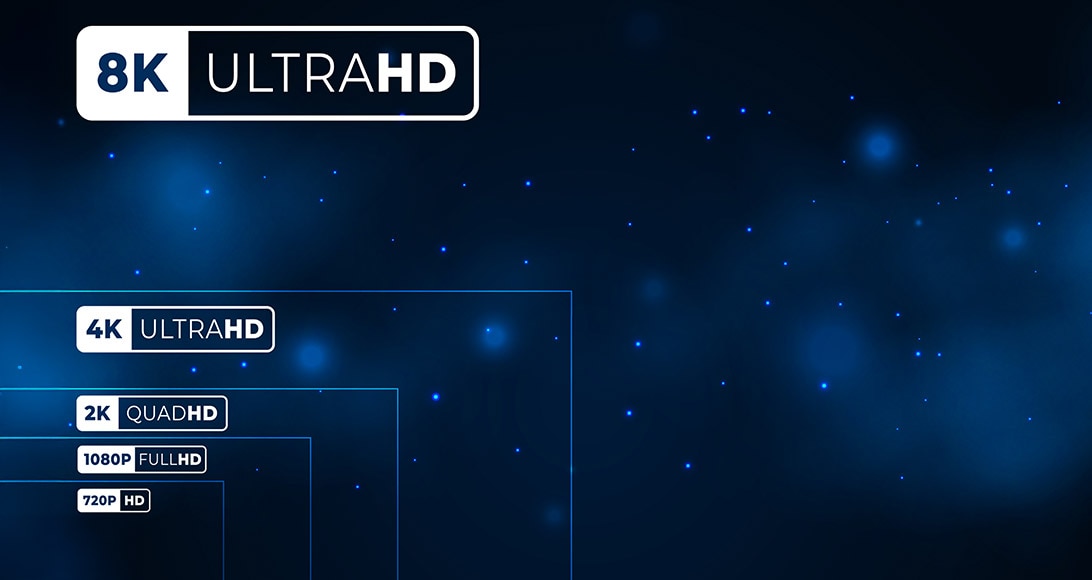
When choosing a laptop, the display is one of the most important factors to consider, as it directly affects your viewing experience and overall usability.
Screen resolution is another crucial factor, as it determines how sharp and clear your display will be. The baseline recommendation is to avoid anything lower than 1920x1080 (Full HD). For those who need even higher clarity, options include Quad HD (QHD) and Ultra HD (UHD) or 4K displays, which provide much more detail. Apple's Retina displays also offer excellent resolution for users invested in the Mac ecosystem.
Screen Size and Resolution
Laptop screen sizes typically range from 11.6" to 17.3", but bigger isn't always better. Larger screens can make laptops heavier and harder to travel with. For most users, especially those who primarily use their laptops for web browsing, word processing, or light tasks, a mid-range screen size will be sufficient. However, if you're into high-end gaming, or work in architecture, engineering, video editing, or graphic design, a larger screen with high resolution will be more beneficial.Screen resolution is another crucial factor, as it determines how sharp and clear your display will be. The baseline recommendation is to avoid anything lower than 1920x1080 (Full HD). For those who need even higher clarity, options include Quad HD (QHD) and Ultra HD (UHD) or 4K displays, which provide much more detail. Apple's Retina displays also offer excellent resolution for users invested in the Mac ecosystem.
Display Technologies
- OLED displays offer perfect blacks, infinite contrast, and vibrant colors, while Mini-LED provides better local dimming and improved HDR performance.
- High refresh rate screens (120Hz, 144Hz, 240Hz) deliver smoother motion, reduced blur, and a more responsive experience, particularly useful for gaming and fast-paced content.
- HDR (HDR400, HDR600, HDR1000) enhances contrast and color range, offering more vivid and lifelike images. The higher the rating, the brighter the display’s peak luminance, with HDR1000 providing the best performance.
- Adaptive sync technologies (G-Sync, FreeSync) eliminate screen tearing and stuttering by synchronizing the display’s refresh rate with the GPU’s frame rate, improving gaming experiences.
Graphics Processing Unit (GPU)
Many laptops now incorporate an onboard GPU. This is not the same component as a graphics controller. The GPU offloads many display and multimedia-related functions from the CPU. Pairing a GPU with the CPU can lead to greater display-related performance and quality.Touchscreens
Some users like the convenience and ease of navigation they offer. However, not all touchscreens come equipped with a stylus, but plenty do. This can be a very useful accessory, especially for creatives.Considerations: A touchscreen offers you extra functionality but can add considerable expense to your laptop. It also uses more power and is a greater drain on a battery. This is because the digitizer, the mechanism that enables the touch, is always on.
Memory

Choosing the right amount of Random Access Memory (RAM) is essential for how well your laptop handles multitasking and demanding applications. RAM temporarily stores data while your system is running, making it much faster to access than retrieving information from storage, like a hard drive or SSD. To use an analogy, if storage is a filing cabinet full of folders, RAM is the stack of folders you have on your desk while you're working. When the laptop is turned off, RAM loses its contents, unlike permanent storage.
Latest memory updates
- DDR5 is the latest generation of RAM, offering higher bandwidth and lower power consumption compared to DDR4. It allows for faster data transfer rates and supports larger capacities.
- Unified Memory in Apple Silicon Macs allows the CPU and GPU to share a single memory pool, resulting in faster data access and improved performance for tasks like video editing or graphic design.
How Much RAM Do You Need?
The right amount of RAM depends on how you plan to use your laptop. More memory allows for faster performance and smoother multitasking but also increases cost and can drain battery life faster. Here's what to consider based on your usage:- Basic users: For light use like web browsing or word processing, a minimum of 4GB of RAM is sufficient, though 8GB is recommended for better overall performance.
- General users: As modern operating systems and software require more memory, 16GB is now the new standard for most users. It provides enough capacity for multitasking and helps future-proof your device.
- Power users: If you work with programs that are memory-intensive, such as video editing, graphic design, or running virtual machines, consider 32GB or more.
- Professional workstations: High-end users, such as engineers, data scientists, or 3D rendering professionals, may need up to 64GB or 128GB of RAM for extremely demanding tasks.
Considerations
- Battery life: More RAM uses more power, which can reduce your laptop's battery life. If you frequently work unplugged, balance your memory needs with power consumption.
- Use case: Think about the software you use most often. Basic applications like word processing or web browsing won’t require as much RAM as tasks like rendering, editing, or gaming.
- Future-proofing: It's generally better to have too much RAM than too little, as modern applications and operating systems will continue to demand more memory over time.
Storage

A laptop’s storage determines where your data is kept when not in use, and Solid State Drives (SSDs) are now the standard for most laptops. However, not all SSDs are the same, and choosing the right type can significantly impact performance.
Types of SSDs
Considerations: While cloud storage helps minimize the need for large onboard storage, remember to factor in the ongoing cost of cloud subscriptions and ensure you have reliable internet access for syncing files.
Solid State Drives (SSDs)
SSDs have no moving parts, making them more durable, faster, and energy-efficient compared to HDDs. They significantly reduce boot times, improve application load times, and enhance overall system performance. For users who need quick access to large files—like graphic designers, architects, or engineers—SSDs are an excellent choice.Types of SSDs
- SATA SSDs: The most common type of SSDs, SATA SSDs are widely used in laptops and offer data transfer speeds between 500 MB/s and 600 MB/s.
- NVMe SSDs: Designed for faster performance, NVMe SSDs use the PCIe bus and deliver speeds up to 7,000 MB/s or more, significantly outperforming SATA SSDs with faster boot times and quicker application launches.
- PCIe SSDs: Faster than SATA SSDs, with PCIe 4.0 doubling the speed of PCIe 3.0, and PCIe 5.0 doubling it again, these SSDs offer extremely fast data transfer rates for high-performance tasks.
Removable vs. Soldered Storage
Removable storage allows for easy upgrades or replacements, while soldered storage is used in thinner laptops to save space but cannot be upgraded. Considerations: If your laptop has soldered storage, carefully choose the right capacity when purchasing, as you won't be able to upgrade it later.Hybrid Storage Options
For those who need both speed and storage capacity, hybrid drives combine the best of both worlds. The SSD boots the operating system and essential applications, while the HDD is used for mass data storage. This can be an excellent solution for users who need more storage space without sacrificing speed.Cloud Storage Integration
Cloud storage provides seamless access to your files across devices, automatic backups, and the ability to save local storage space.Considerations: While cloud storage helps minimize the need for large onboard storage, remember to factor in the ongoing cost of cloud subscriptions and ensure you have reliable internet access for syncing files.
Form Factor
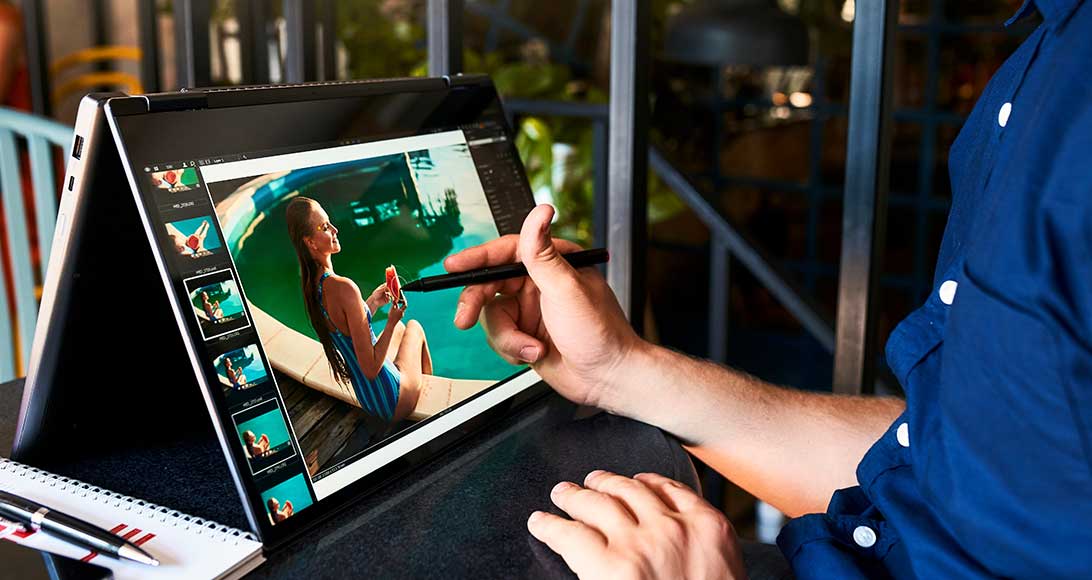
Which Form Factor is Right for You?
- Clamshell: Ideal if your laptop will mostly stay at a desk with occasional mobility needs.
- Ultrabook: Choose this if you need a lightweight, portable device with strong performance.
- Convertible 2-in-1: Best for those needing touchscreen capability in fast-paced, mobile environments.
- Foldable Laptop: For users who want cutting-edge technology and flexibility but be prepared for a higher price tag.
- Detachable 2-in-1: Great for tablet lovers who occasionally need laptop functionality.
- Gaming Laptop: Perfect for those who want desktop-like power in a portable device, especially for gaming and intensive tasks.
In computing, the term "form factor" refers to the physical design and configuration of a laptop. The right form factor depends on how you plan to use your device, whether for work, gaming, or mobility.
Traditional Clamshell
The classic laptop design, featuring a hinged display and keyboard that opens to a 90-degree angle. Clamshell laptops are durable, straightforward, and ideal for desk use, making them a popular choice for both casual users and professionals.2-in-1 Convertibles
These laptops offer the flexibility of a touchscreen and can be flipped into tablet mode, providing both a laptop and tablet experience in one device. Convertibles are great for on-the-go users who need a versatile device for both typing and touchscreen tasks.Ultrabooks
Lightweight and powerful, Ultrabooks are ideal for users who need a portable device without compromising on performance. These slim laptops often come at a premium price but are perfect for business professionals or students who need more power than a tablet.Foldable Laptops
Foldable laptops introduce a new form factor that functions as a tablet, laptop, or even a small desktop. These devices are cutting-edge but come with higher price points and potential durability concerns due to their flexible screens.Detachable 2-in-1s
These devices provide true tablet functionality by allowing the screen to detach completely from the keyboard. Detachable 2-in-1s offer portability and versatility but may have less power and shorter battery life compared to traditional laptops.Gaming Laptops with Desktop-Class Components
Gaming laptops now feature desktop-class GPUs and CPUs, offering high-performance gaming on the go. However, they tend to be heavier, with shorter battery life and higher price points, making them better suited for gamers who prioritize performance over portability.Shop by Form Factor: Clamshell | Convertible
Build Quality

When it comes to laptop build quality, you often get what you pay for. While lower-cost, budget laptops might meet basic needs, they may lack the durability and reliability required for high-use or professional environments. A well-built laptop is essential for users who prioritize performance, longevity, and resilience.
Materials and Construction
High-quality laptops often use premium materials like carbon fiber, aluminum, and magnesium alloy. These materials provide strength and durability without adding excessive weight. Laptops with unibody construction, like Apple's MacBook Pro, are designed from a single piece of metal, offering superior durability compared to plastic frames.Rugged Laptops
For extreme work environments—like construction sites or outdoor settings—rugged laptops are engineered to withstand rough conditions. Many are certified with the MIL-STD-810G durability standard, meaning they can endure drops, vibrations, temperature extremes, and exposure to water or dust. For users in less demanding environments, additional protection can be gained through laptop sleeves, bags, and cases, which provide shock absorption and help prevent damage during transport. Other Build Quality Features to Consider- Sustainability and repairability: More manufacturers are now emphasizing sustainability, using recycled materials in their designs and making devices easier to repair to reduce environmental impact and potentially extend the device’s lifespan.
- Nanotechnology coatings: Nanotechnology coatings that offer benefits like scratch resistance, water repellency, and fingerprint resistance on both the chassis and the screen, helping to protect your laptop from wear, spills, and smudges.
- Spill-resistant keyboards: Laptops with spill-resistant keyboards provide added protection against accidental spills, helping prevent internal damage.
Battery Life
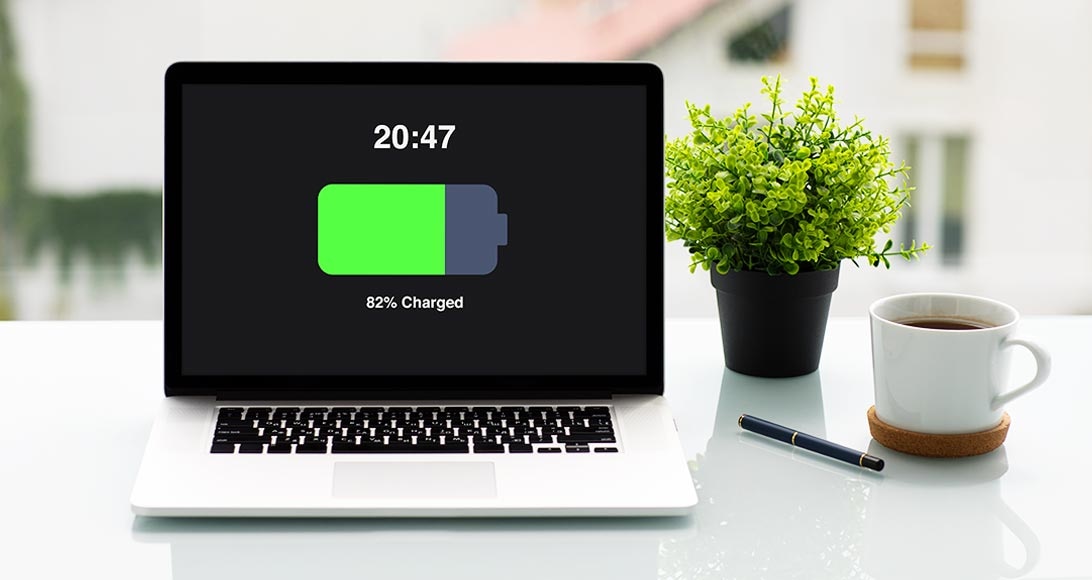
A strong battery ensures you aren’t tethered to a wall outlet and can maintain productivity throughout the day. However, several factors can affect battery drain, including the amount of RAM, the processor’s power consumption, and the type of tasks you’re running.
Newer processors offer improved power efficiency, delivering longer battery life without compromising performance. In fact, many modern laptops now provide all-day battery life (12+ hours), ideal for users needing mobility and flexibility. Additionally, battery health management features optimize charging to extend the battery’s lifespan, though they may slightly reduce maximum capacity.
Newer processors offer improved power efficiency, delivering longer battery life without compromising performance. In fact, many modern laptops now provide all-day battery life (12+ hours), ideal for users needing mobility and flexibility. Additionally, battery health management features optimize charging to extend the battery’s lifespan, though they may slightly reduce maximum capacity.
- Number of Cells
More cells in a battery typically provide greater reliability and capacity, ensuring longer runtime. High-performance laptops or users who demand more from their devices will benefit from batteries with more cells, often ranging up to 12 cells. - Watt Hours (Wh)
Generally, a higher Wh rating translates to longer battery life. Laptops with larger batteries will allow users to work longer between charges, particularly beneficial for those working outside of an office environment. - Replacement
Some laptops feature fully integrated batteries, which require professional assistance to replace and may void the warranty if done incorrectly. Others offer easily detachable batteries, allowing users to carry spares and extend their workday without needing a charge. - Fast charging
This feature allows you to recharge a significant portion of the battery in a short amount of time, such as getting 50% charge in just 30 minutes.
Ports

The variety and number of ports on a laptop can greatly impact how you connect to other devices and accessories. With modern laptops emphasizing portability, some legacy ports are becoming less common, so it's important to choose a laptop that fits your connectivity needs.
SD card readers are convenient for transferring files directly from cameras or other devices, especially for photographers and videographers. Check whether the laptop includes a full-size SD slot or a microSD slot, depending on your needs.
Key Port Types
- 3.5 mm Audio Jack: The most common audio jack, compatible with most headphones and external speakers.
- Ethernet Port (RJ-45): Provides a direct wired connection for stable and fast internet, essential in areas with unreliable Wi-Fi.
- HDMI (High-Definition Multimedia Interface): Connects laptops to external displays and supports video and audio output, often with up to 4K resolution.
- USB (Universal Serial Bus): A versatile port for file transfers, connecting peripherals, and charging, with versions like USB 3.0 offering faster data speeds.
- USB-C: The emerging standard for high-speed data transfer, power delivery, and video output, and is reversible for easier use.
- Thunderbolt 4 / USB4 Ports: High-speed ports that support fast data transfer, dual 4K displays, and power delivery, ideal for docking and performance tasks.
SD Card Reader
SD card readers are convenient for transferring files directly from cameras or other devices, especially for photographers and videographers. Check whether the laptop includes a full-size SD slot or a microSD slot, depending on your needs. Docking Stations
Docking stations or travel docks expand the number of available ports, allowing users to connect to a wide range of accessories and peripherals without cluttering the laptop itself. USB-C and Thunderbolt 4 docks are widely available, and some models offer specific docks to fit the laptop's design.Port-Light Laptops and Necessary Dongles/Hubs
Laptops with fewer ports, also known as port-light laptops, are typically thinner and lighter, improving portability. While these designs are sleek and travel-friendly, you'll likely need to invest in dongles or hubs for connectivity, adding to the cost and potential inconvenience.Connectivity

Modern laptops offer a variety of connectivity options, ensuring users can stay connected to the internet and other devices in different environments.
Connectivity Options
- Wi-Fi (Wireless): Wi-Fi 6 and 6E offer faster speeds, better performance in crowded networks, and improved power efficiency, with Wi-Fi 6E adding more bandwidth in the 6GHz spectrum.
- Ethernet (Wired Networking): Provides a stable, high-speed internet connection, crucial for business environments or areas where Wi-Fi is unreliable.
- Bluetooth: Bluetooth 5.2 and 5.3 improve range, speed, and the ability to connect multiple wireless peripherals like headphones and keyboards simultaneously.
- Cellular (5G Connectivity): 5G allows laptops to access fast mobile internet with low latency, ideal for working on the go without relying on Wi-Fi or Ethernet.
- Intel Killer Wi-Fi for Gaming Laptops: Optimizes network traffic for gaming, reducing latency and providing smoother online gameplay, particularly useful for gaming laptops.
Choosing the Right Connectivity for Your Needs
- Wi-Fi 6/6E: Ideal for users needing fast, reliable internet with many connected devices.
- Ethernet: Essential for stable, wired connections in business or gaming setups.
- Bluetooth 5.2/5.3: Best for users with multiple wireless peripherals.
- 5G: Perfect for mobile professionals who need internet access anywhere.
- Intel Killer Wi-Fi: A great option for gamers prioritizing low latency and stable online performance.
Business-Class Features

For business users, laptops often come with specialized features designed to enhance security, collaboration, and management. These features may not always be front and center but can make a big difference in enterprise environments.
- Enhanced security: Modern business laptops include advanced security features like Trusted Platform Module (TPM) chips and Intel vPro or AMD PRO technologies to safeguard data and provide remote management capabilities.
- Biometric authentication: Laptops with facial recognition or fingerprint readers offer secure, convenient logins without the need for passwords.
- AI-enhanced features for productivity and security: Many business laptops now include AI-powered features like noise cancellation, automatic webcam framing, and AI-enhanced threat detection to boost both productivity and security.
- Collaboration tools: Laptops designed for remote and hybrid work often feature high-quality webcams, microphones, and cloud integration to enhance video conferencing and collaboration.
- Fleet management: Remote management tools allow businesses to track, lock, or wipe laptops from anywhere, making them ideal for managing large, mobile workforces.
- 5G connectivity options: Some laptops now offer 5G connectivity for fast, reliable internet access without the need for Wi-Fi.
Security Features and Considerations

Modern laptops come equipped with a range of security tools to protect against both cyber threats and physical risks, including automatic updates, which are essential for keeping your system secure and minimizing vulnerabilities. Here are key security features and considerations to keep in mind:
- Fingerprint readers: Provide a fast and secure way to log in without passwords, but sensor quality varies, and side-mounted readers are often more convenient than those on the touchpad.
- Facial recognition (e.g., Windows Hello): Allows hands-free login and can be more convenient than fingerprint readers, though it requires a compatible camera and may struggle in low-light conditions without advanced 3D mapping technology.
- Pre-installed antivirus software: Provides immediate malware protection, but ensure it’s a full version rather than a trial, as some pre-installed software can be bloatware.
- Encryption options: Protects data by encrypting the entire hard drive, with Windows offering BitLocker, macOS using FileVault, and many Linux distributions providing built-in encryption.
- VPN support: Ensures secure connections on public Wi-Fi, with some laptops including built-in VPN clients or trial subscriptions.
- Wi-Fi 6 with WPA3: Provides the latest wireless security protocols for enhanced protection, though a compatible router is required to fully utilize these features.

Unbox. Log in. Take off.
Low-cost Windows education devices deployed with Windows Autopilot are ready from day one
Laptop User Personas

The first step in choosing the right laptop is understanding who will be using it and what they will be using it for. A number of common user personas exist today:
Knowledge Worker/In-Office User
Office workers need to have access to the Internet and productivity software such as Microsoft Office. If their computers will be joined to a domain and access a server, the right client OS version is required. Portability is useful, but not needed to the same degree a business traveler or student requires. So, office workers may want a larger laptop to have an easier-to-read screen display. If the laptop is going to be used primarily at one desk, you might want to invest in accessories such as speakers, a high-quality mouse, an ergonomically-friendly keyboard, and a larger monitor to improve user productivity while in the office.Traveling User
Users that are constantly on the road, telecommuting, or have a need to be always on, have similar needs to that of the Knowledge Worker/In-Office User, but with a few specific requirements to make their constant traveling easier. Laptops for this category of user should be lightweight, thin (so as to not take up a lot of space), have all-day battery capacity, and even built-in LTE connectivity.Creative User
This category of laptop user includes graphic designers, photo and video editors, and filmmakers. Suffice it to say, they need plenty of processing and graphics capability. Nvidia and AMD offer great graphics card options for laptops for creative users.Creative users will want a large display and may need dual-monitor capability—along with more RAM. On a tablet, or convertible 2-in-1, you also want a stylus. And, as is the case with some users, you may benefit from investing in a touchscreen if this purchase is for a creative user. Also, keep in mind that you want too much power and capability rather than too little.
Apple has a well-earned reputation for making great laptops for creative pros, but Dell and Microsoft also offer solid alternatives.
Workstation Replacements for Engineers, Scientists
These users need a high degree of computing power that compares with that of a traditional workstation. That’s why 8GB RAM should be considered a minimum, as should a 1TB hard drive and separate graphics card. A powerful processor, high-resolution screen, and a large, clear display are also vital.Portability will be less of an issue in this category than it will be for students and travelers, so feel free, budget permitting, to invest in a larger unit with more features. And remember: In this computing category, it is better to err on the side of caution and have too much computing power.
Military, Industrial, and Construction Applications
The operative word for laptops adequate for these extreme uses and environments is rugged or ruggedized. The benefit is that these specialized laptops can survive abuse and still get the job done. They are meant to be used outdoors and in extreme conditions.Heavy-duty metal cases, reinforced screens, sealed ports, and shock-mounted components are the norm in a rugged laptop.
There are a couple of standards to look for when searching for the right rugged computer. One is the United States military standard MIL-STD-810G, which incorporates 29 severe tests ranging from dropping to dunking to exposure to extreme heat.
The second test to look for is the IP (Ingress Protection) rating. The first number in this rating, ranging from zero to six, represents the level of protection against dust, dirt, and sand. The second number determines the rugged laptop’s level of water proofing.
A laptop that passes these two tests will be strong and rugged indeed!
Expect that these rugged models will be considerably more expensive than most of their indoor-use counterparts. And they will be much heavier than conventional laptops. Also, do not expect to have the range of features and uses available on other laptops. For example, a rugged laptop will not have the graphics capabilities needed by graphics designers and video editors.
Gaming User
Because gaming is such a time-sensitive use of a laptop, it requires plenty of memory and strong processing power. You also want a crisp, clear display on a large screen. If your RAM becomes too heavily used, your computer must rely on your hard drive, thus drastically impairing your performance and hurting your gaming experience.Take, for instance, the fact that 4GB RAM used to be more than adequate for an enjoyable gaming experience. Not anymore. Gaming technology has gone through many updates and advancements since those days, requiring more computing power. And even if your RAM is adequate today, it may not be enough for games in the near future.
With graphics, it’s preferable to have too much capability now rather than risk having too little later. Your choice of graphics processing unit (GPU) is one of your most important decisions as you choose your gaming laptop.
Most gaming laptops come equipped with Nvidia GeForce GTX or RTX GPUs. The top-of-the-line Nvidia RTX 20 GPUs are now available in laptops. They are a high-priced option. The Nvidia RTX 10-series is still a solid choice for most games today. Gaming relies more on video processing than the CPU. So, consider a laptop with a strong GPU, a mid-range processor, and a larger screen with fairly high resolution.
Student User
A laptop is a must-have item for today’s college student and is useful, maybe even required, for many younger students. At a minimum, every student laptop should have basic word processing, spreadsheet, and presentation software, such as Microsoft Office. And the laptop must also include Wi-Fi connectivity. Chromebooks tend to fit the bill for basic student users.Beyond the basics, what will the laptop be used for? Students taking hardware-intensive engineering and design classes require stronger graphics, as well as faster RAM and processor.
Students spend a lot of time carrying their laptops with them. Make sure the choice is easily portable and small enough to fit inside an average-sized backpack.
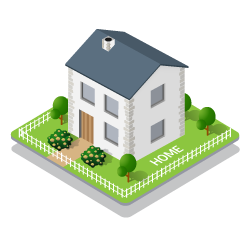 |
Laptops for Home UsersWhether you're working from home, doing schoolwork, or getting your game on, your laptop has to deliver performance that keeps you ahead of everyone else. Find the perfect model to complement your unique needs with help from our laptop user infographic.Download Infographic |
 |
Laptops for Work UsersDo you know what type of laptop user you are? Explore your computing options and see how the right device can help you power through your day.Download Infographic |
Comparison Matrix
Use the laptop buying guide matrix below to quickly see how important a laptop feature is to each of the personas, helping you to identify the needed mix of features that define the right laptop to purchase.
Student |
Gaming |
Creative |
Engineering/
|
Business Travel |
Office
|
Military/Industrial/
|
Home/Light/
|
|
|---|---|---|---|---|---|---|---|---|
| Portability | ||||||||
| SSD Storage | ||||||||
| HDD Storage | ||||||||
| Intel i5/AMD Ryzen 5 | ||||||||
| Intel i7/AMD Ryzen 7 | ||||||||
| Intel i9/AMD Ryzen 9 | ||||||||
| RAM: 2-4 GB | ||||||||
| RAM: 8 GB | ||||||||
| RAM: 16+ GB | ||||||||
| Wi-Fi | ||||||||
| 12.5-14 in. Screen Size | ||||||||
| 15 in. Screen Size | ||||||||
| 17 in. Screen Size | ||||||||
| Touch Screen | ||||||||
| Stylus | ||||||||
| Rugged Build | ||||||||
| Enhanced Security | ||||||||
| On-Board GPU | ||||||||
| HD “High Definition” Resolution | ||||||||
| UHD “Ultra High Definition” Resolution | ||||||||
| Retina Display (Only on Apple Products) | ||||||||
| 4K Resolution | ||||||||
| Long Battery Life | ||||||||
| Ethernet | ||||||||
| = Important/Very Useful | = Moderately Important/Somewhat Useful | = Not Important/Of Little Use | ||||||||
Determining Which Laptop Is Right for You
Use the following questions to help you identify which specific laptop features are important to work towards selecting the correct laptop to meet your needs.
Ultrabooks with their light weight are often a good choice, unless the user has specific hardware requirements.
Laptops with 2-in-1 form factors and touchscreens that support stylus input are a good choice for scenarios like this.
In this situation, a 2-in-1 laptop with a stylus may be useful. A large screen display, high screen resolution, onboard GPU, and a greater amount of RAM are also required.
Ease of portability may or may not be a requirement here. If it is, choose a laptop size and battery life accordingly. Windows is the primary choice, with MacOS having some degree of connectivity to a Microsoft-based network. Productivity software and enhanced security are also needed, so consider application needs at the same priority as laptop requirements.
In this use case, security and the ability to join a domain network are paramount, as are a large, clear display, a high degree of processing and memory power, and a very large drive, preferably SSD or a hybrid drive.
Gaming laptops require a clear, prominent display with high screen resolution. An onboard GPU is preferable. A large amount of RAM and CPU power are also needed.
A middle-of-the-road general purpose laptop, or maybe even a Chromebook may suffice.
In this extreme use case, the only real option is a laptop with a rugged form factor.
Avoiding Laptop Buying Pitfalls
No single laptop is right for every use case. For example, the right laptop for a student or business traveler will be woefully inadequate for an engineering workstation replacement. A rugged laptop will be extremely durable, but will be unsuitable for graphic designers.
Bottom line: there are many potential laptop buying mistakes to avoid, including these:
- Buying a laptop on impulse without considering how it will be used.
- Buying the cheapest model you can find, or selecting specific components just because they are less expensive. There is a difference between price and value. A low-priced laptop is cheap, but does it deliver great value? Probably not.
- Buying a laptop with a display too small for your needs.
- Not investing in enough computing power when you genuinely need it.
- Spending too much by paying for features and capabilities you really don’t need or won’t use.
- Not considering if your laptop will be future proof. It works fine now, but how will it perform in two to three years when more resource-intensive software is released?
- Not determining that the laptop has the specific ports you need.
- Buying a laptop with many battery-draining features when you plan to use it in a manner that requires you to go a longer time between charges.
- Buying for another user without test driving it.
Ready to choose the right laptop? Or maybe you need more help finding the perfect machine?
Get answers to your questions and more by calling an Account Manager at 1.800.800.0014.
Batch Add Products by Item #
15